Epson Stylus Pro 4000 Print Engine Betriebsanweisung
Stöbern Sie online oder laden Sie Betriebsanweisung nach Drucken & Scannen Epson Stylus Pro 4000 Print Engine herunter. Epson Stylus Pro 4000 Print Engine User's Guide Benutzerhandbuch
- Seite / 64
- Inhaltsverzeichnis
- LESEZEICHEN




- User’s Guide 1
- Contents 3
- Appendix 4
- Introduction 5
- 6 6
- Installing and 7
- Software 7
- Macintosh OS X 8
- ColorBurst RIP for Epson 11
- ColorBurst RIP icon in the 11
- Note: The Use Page 12
- Setting the Print Server Name 13
- 8. Click the Sharing tab 16
- 9. Select 16
- . Click OK 16
- ColorBurst 17
- 6. Click the 18
- Setting Up 21
- Client Systems 21
- Add to add the printer 23
- Mac OS X RIP Server 24
- ColorBurst, then click Next 28
- Windows RIP Server 30
- and click Yes to continue 31
- Printing 33
- Printing Using a Hot Folder 34
- Change button 35
- 36 36
- Choose 36
- 2 to 30 36
- Printing to a Hot Folder 37
- (Mac OS X) 38
- Supported File Types 38
- Managing Print 39
- Jobs on the 39
- Mac OS X 39
- RIP Server 39
- Changing File Attributes 40
- Reordering Print Jobs 41
- Management 43
- Linearization 43
- • Input Profiles: 46
- Use Embedded Profiles is 49
- Linearizing in Mac OS X 51
- Note: The installer for 52
- ChromaCapture CSE is 52
- RIP > Utilities folder 52
- Linearizing in Windows 54
- New Job from the File menu 55
- Instrumentation options 55
- Note: If you are using 56
- ColorBurst DPT41 reader 56
- LIN folder 56
- Windows ColorBurst Server 60
- Macintosh Client Systems 60
- Windows Client Systems 60
- 64 64
Inhaltsverzeichnis
User’s Guidefor the Epson Stylus® Pro 4000ColorBurst.book Page 1 Thursday, September 9, 2004 12:41 PM
1010 | Installing and Setting Up the Server Software8. When you see this message, click OK.9. When you see this screen, enter your Mac OS X Admin pass
11Installing and Setting Up the Server Software | 111. To start the RIP server, double-click the ColorBurst RIP for Epson icon on your desktop. Or dou
1212 | Installing and Setting Up the Server Software3. Click Printer Settings to open the Printer Settings window. 4. Make changes to these settings,
13Installing and Setting Up the Server Software | 135. Click OK. You return to the ColorBurst RIP server window. Continue with the next section to set
1414 | Installing and Setting Up the Server SoftwareEnabling the RIP to Receive Print Jobs and PrintBy default, the ColorBurst RIP receives and holds
15Installing and Setting Up the Server Software | 15If you will be printing from other computers on the network, install the client PPDs and set up th
1616 | Installing and Setting Up the Server Software8. Click the Sharing tab.9. Select Share this printer. Click OK. Go to the next section to start a
17Installing and Setting Up the Server Software | 17Setting Up the ColorBurst RIP Server for Windows1. To start the RIP server, double-click the Color
1818 | Installing and Setting Up the Server Software3. From the Options menu, choose Printer Options, then click the General tab. 4. Under Print Queue
19Installing and Setting Up the Server Software | 19•Choose Roll fed media or Sheet fed media, depending on the paper source you are using • Choose Bo
All rights reserved. No part of this publication may be reproduced, stored in a retrieval system, or transmitted in any form or by any means, electron
2020 | Installing and Setting Up the Server SoftwareColorBurst.book Page 20 Thursday, September 9, 2004 12:41 PM
21| 21See the appropriate section to set up client systems for printing: • “Setting Up Macintosh OS X Clients to Print to a Mac OS X RIP Server” below
2222 | Setting Up Client Systems7. Open the Mac OS X Print Center (OS X 10.2.x) or Printer Setup Utility (OS X 10.3.x) in the Applications > Utilit
23Setting Up Client Systems | 2310. Select the ColorBurst RIP print server name that you specified (see “Setting the Print Server Name” on page 13) fr
2424 | Setting Up Client SystemsSetting Up Windows Clients to Print to a Mac OS X RIP ServerColorBurst supports Windows 2000 and Windows XP. Other Win
25Setting Up Client Systems | 256. Click Create a new port, select Standard TCP/IP Port, and click Next.7. When you see the Add Standard TCP/IP Print
2626 | Setting Up Client Systems9. Select Custom and click the Settings button.10. You see this screen: Select the following settings:• Protocol: LPR•
27Setting Up Client Systems | 2713. \Click Finish to close the Add Standard TCP/IP Printer Port Wizard.14. At the next screen, click Have Disk, then c
2828 | Setting Up Client Systems17. Click OK.18. Select ColorBurst, then click Next.19. Leave the default name or enter a new name for the Stylus Pro
29Setting Up Client Systems | 2921. At the end of the installation, click Finish.22. Restart your computer. You are ready to print. ColorBurst.book P
3| 3IntroductionChoosing a RIP Configuration . . . . . . . . . . . . . . . . . . . . . . . . . . . . . . . . 5ColorBurst RIP Features . . . . . . . .
3030 | Setting Up Client SystemsSetting Up Windows Clients to Print to a Windows RIP Server 1. Make sure the network is set up and the ColorBurst RIP
31Setting Up Client Systems | 315. Select Type your printer name (Windows 2000) or Browse for a printer (Windows XP) and click Next. 6. Browse the net
3232 | Setting Up Client Systems7. If you want to use the ColorBurst RIP as your default printer, choose Yes. If not, choose No. Click Next. 8. Click
33| 33When printing over a network, you can print to the ColorBurst RIP from applications (see below) or you can place image files directly into a sha
3434 | PrintingPrinting With Windows1. Choose File > Print. You see a screen like this: 2. Make sure the correct printer is selected. 3. Click OK t
35Printing | 35If you are printing over a network, you need to make sure sharing is enabled on the server and on client systems, then set up the hot f
3636 | Printing4. Browse to the folder you want to use as the hot folder. If you are sharing the hot folder over a network, you should choose a shared
37Printing | 378. Click OK to close the Preferences window. Setting Up a Hot Folder in WindowsIn Windows, the Hot Folder - ColorBurst Epson RIP folder
3838 | PrintingDrag-and-Drop Printing on the RIP Server (Mac OS X)You can drag and drop files directly into the RIP List window for printing. The RIP
39| 39The ColorBurst RIP for Mac OS X includes the following options for managing print jobs: • “Holding, Activating, Canceling, and Deleting Jobs” be
-44 | ContentsAppendixWhere To Get Help . . . . . . . . . . . . . . . . . . . . . . . . . . . . . . . . . . . . . . . 59System Requirements . . . .
4040 | Managing Print Jobs on the Mac OS X RIP Server• Activating: To allow a held print job to start printing, highlight the file name and click Acti
41Managing Print Jobs on the Mac OS X RIP Server | 41Make adjustments to the file attributes: • Scale by Percentage: Adjust the Width and Height perce
4242 | Managing Print Jobs on the Mac OS X RIP ServerReprinting Files In the Done ListIf there is a file in the Done List that you would like to print
43| 43The environment you choose for your paper type and print resolution includes what are normally the optimum color settings for your Stylus Pro 40
4444 | Color Management and Printer Linearization• Ink Curves - Bezier Curves: To use Bezier Curves to control the color channel for each ink color, c
45Color Management and Printer Linearization | 45•Linearization: Over time, your Stylus Pro 4000 printer may not be producing the same accuracy of col
4646 | Color Management and Printer Linearization• Input Profiles: If Use Embedded Profiles is checked, the RIP will check to see if the print file ha
47Color Management and Printer Linearization | 47Using Color Management Settings in WindowsChoose the options described below to adjust color manageme
4848 | Color Management and Printer LinearizationClick Edit to adjust an individual ink curve. You see a window like this: Click Edit Points and click
49Color Management and Printer Linearization | 49• ICC Profile Options > Input Profiles: If Use Embedded Profiles is checked, the RIP will check to
5| 5This User’s Guide provides instructions for installing and setting up the ColorBurst® RIP (Raster Image Processor) software on your server and cli
5050 | Color Management and Printer Linearization• ICC Profile Options > Simulation Profiles: The ColorBurst RIP allows your Stylus Pro 4000 printe
51Color Management and Printer Linearization | 51Relinearizing an Existing Printer SetupWhy you should relinearize? When environments are built for Co
5252 | Color Management and Printer Linearization5. After you have printed your linearization target, open the ChromaCapture CSE application. 6. Selec
53Color Management and Printer Linearization | 539. Click Connect to enable your spectrophotometer, then click Start and follow the instructions for p
5454 | Color Management and Printer LinearizationLinearizing in Windows1. Choose an environment file in the Environment > Load menu in ColorBurst,
55Color Management and Printer Linearization | 556. Select New Job from the File menu.You see the Create Job screen:7. Enter a Job Name for your linea
5656 | Color Management and Printer Linearization10. Click Connect to enable your spectrophotometer, then click Start and follow the instructions for
57Color Management and Printer Linearization | 5713. From the Options menu, open the Linearization Options dialog box. Click the Select a lin file but
5858 | Color Management and Printer LinearizationColorBurst.book Page 58 Thursday, September 9, 2004 12:41 PM
59| 59Where To Get HelpEpson provides technical support and information on the installation, configuration, and operation of professional graphics art
66 | Introduction•Job manager (Mac OS X only) for drag-and-drop printing directly into the RIP list. Jobs can be reordered, deleted, or placed on hold
6060 | AppendixWindows ColorBurst Server• Pentium® 4, 1.7 GHz or faster • Windows 2000 or XP• 500MB hard drive space (40GB recommended—network storage
61| 61IndexAActivating print jobs, 14 to 15, 39 to 40Advanced media control, 12BBanding, 12, 18Bezier curves, 44Bidirectional printing, 12, 19Borderle
6262 | IndexMMacintoshclient setup, 21 to 23color management, 43 to 46drag-and-drop printing, 38linearization, 51 to 53managing print jobs, 39 to 42pr
63Index | 63Support, 59Supported file types, 38System requirements, 59 to 60TTarget, 51 to 53, 54 to 56WWidth, 12, 40 to 41Windowsclient setup, 24 to
6464 | IndexColorBurst.book Page 64 Thursday, September 9, 2004 12:41 PM
7| 7You can install and set up the ColorBurst RIP server software on a Macintosh OS X system or a computer running Windows XP or 2000. See the appropr
88 | Installing and Setting Up the Server Software3. When prompted, enter your Mac OS X Admin password and click OK. 4. Follow the on-screen instructi
9Installing and Setting Up the Server Software | 93. When you see this message, click OK. 4. When you see this message, click OK.5. Type a name for th
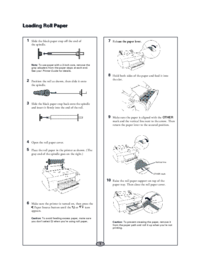

 (68 Seiten)
(68 Seiten) (8 Seiten)
(8 Seiten)







Kommentare zu diesen Handbüchern